Easy way to take screenshots in Windows 11
Taking screenshots in Windows 11 is easier compared to the previous version. Full screen or a particular part of the screenshot-taking process is very easy.
Easy way to take screenshots in Windows 11
Take screenshots with the snipping tool :
Step 1 . Go to the start menu, type “snipping tool” in the search bar and open the app or Use this shortcut “Windows+Shift+S”

2. Select the New option (ctrl+N), and a few options display on the screen.

3. Users can take screenshots in various ways such as Rectangular mode, Freeform mode, Windows mode, and full-screen mode.
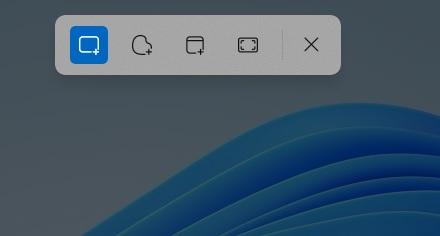
Rectangular mode: Select rectangular mode and select which part you want as a screenshot in the window. the part will be saved as a screenshot in a rectangular shape.
Freeform mode: Draw which part you want as a screenshot; that part will be saved as a screenshot.
Windows mode: select the windows mode option and click on which part you want as a screenshot; that part will be saved as a screenshot.
Full-screen mode: Select the full-screen mode option; the total window screen is saved as a screenshot.